First look at Sitecore XM Cloud: Part 4 - Creating a new Site
Once you have successfully create an environment, you can go ahead and create your first site.
In order to create a new Site, you need to launch the Sitecore Launchpad by clicking on the "XM Cloud Launchpad":
Click on "Sites" menu to create a new Site:
Click on "Add your first website" button to start the wizard. I chose the "Basic Site" template:
Enter a Site name and pick a language and click on "Create website" button.
You will see the following screen while your Site is being created:
Once the Site is created, you can edit it in Pages or Explorer using the context menu:
Explorer view of the Site:
1. "Details" view of page.
2. "Content" view of page:
Unfortunately, trying to load the new Site in pages gives "Unable to connect to remote server"
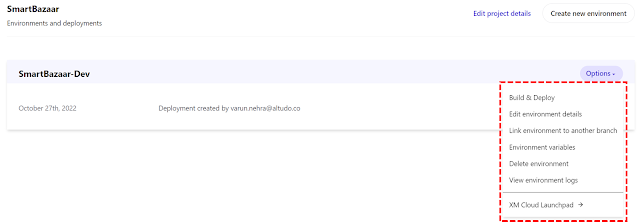
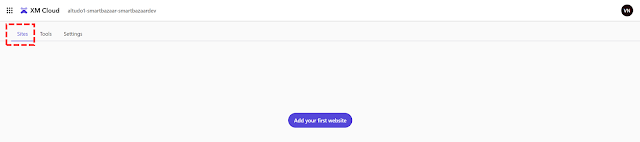


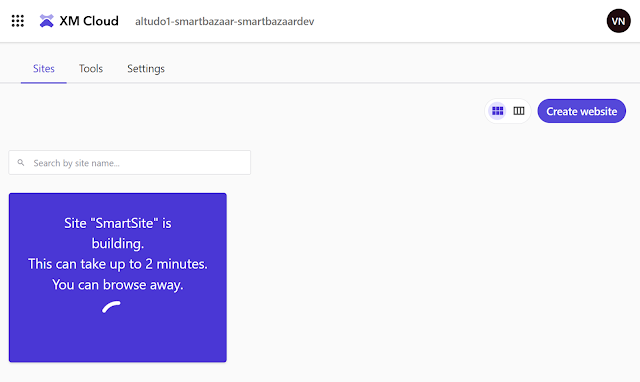




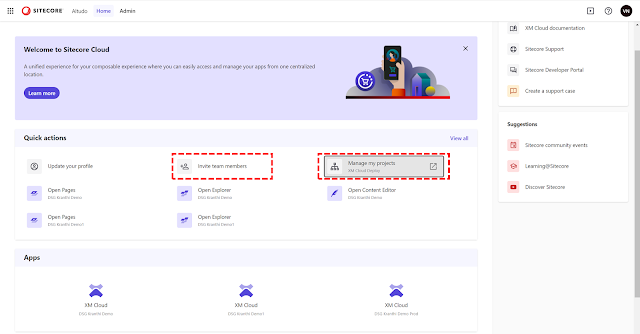
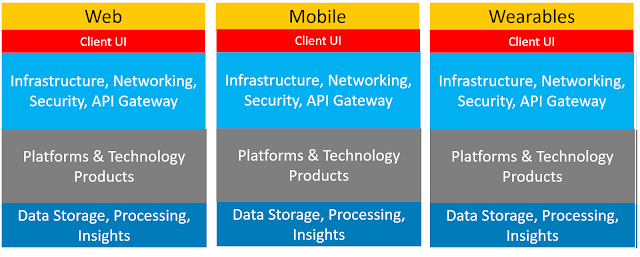
Comments
Post a Comment