First look at Sitecore XM Cloud: Part 2 - Intro to Sitecore XM Cloud Deploy
In this post, we will see how we can deploy our very first instance of Sitecore XM Cloud.
Step 2: Project details
Step 3: Deployment repository details
Click on "Create a new GitHub connection" and you are redirected to log into you GitHub account and pick a repository to map to the project. Once the connection is established you will see the following message:
Step 5: Deployment repository details
If you use the name of a repo that already exists you may see the following error:
There seems to be glitch where even you provide a new name, you receive an error message that says " Main branch could not be located" or something to that effect. At that point, I just close the wizard and proceed to creating an environment manually.
To get started with Sitecore Portal, please refer to part 1 of the series.
To get started, log into https://portal.sitecorecloud.io/ and click on "Managed My Projects". This will launch the Sitecore XM Deploy app.
Note that the Create New Project button is disabled as the partner account currently allows 2 projects. Ideally, this would be active is you are creating your first project.
Once you click on the "Create new project" button, you are presented with a 7 step wizard.
Step 0: Select an option
Step 1: Select a starter template
Step 2: Project details
Step 3: Deployment repository details
GitHub is the default option. More options coming soon.
Step 4: Template repository details
Click on "Create a new GitHub connection" and you are redirected to log into you GitHub account and pick a repository to map to the project. Once the connection is established you will see the following message:
Step 5: Deployment repository details
This step actually allows you to provide a name to instantiate a new repository that will be mapped to the project.
If you use the name of a repo that already exists you may see the following error:
There seems to be glitch where even you provide a new name, you receive an error message that says " Main branch could not be located" or something to that effect. At that point, I just close the wizard and proceed to creating an environment manually.
You can delete a Project if you do not have any environments instantiated within it:
In the Part 3, we will see how we can create an environment which actually contains the Sitecore XM Cloud instance.

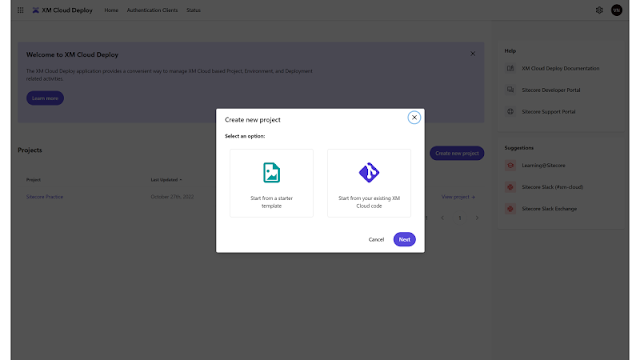







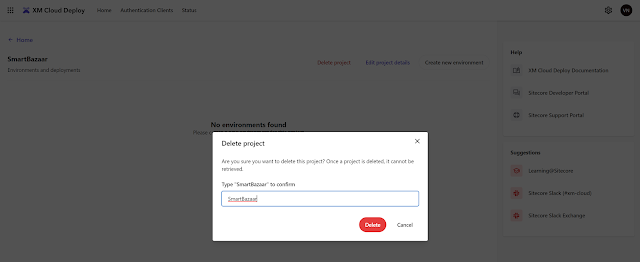
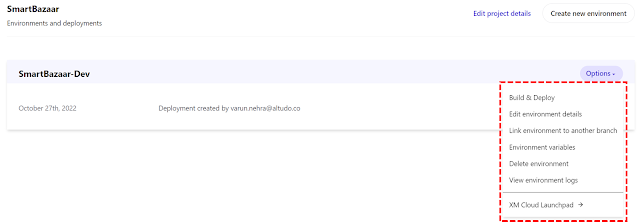
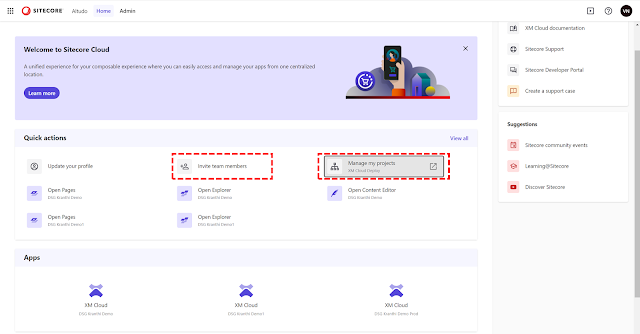
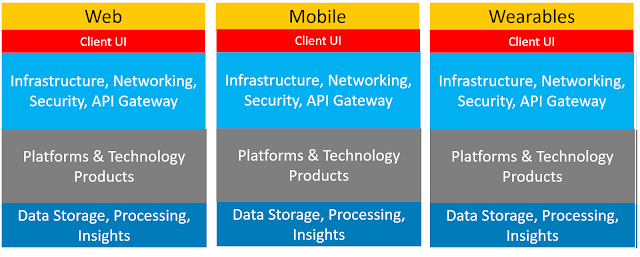
Comments
Post a Comment